uiltAlbum
.............keeping track of your quilts!
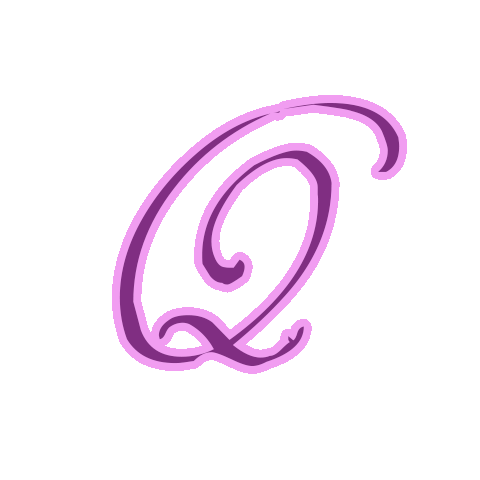
Technical Notes & Tips
Backing up QuiltAlbum Version 4 and higher -
or Transferring to Another Computer
Backup is extremely important. QuiltAlbum provides tools to help you with backup, exporting your data to an external folder stored either in your Documents Folder or on your computer Desktop.
Creating these backup folders is very easy in Quiltalbum. However, you should make a practice of creating them regularly and storing them away from your computer. Regularly means every time you add or modify a few Quilts!
But please click here for how to create the Ultimate Backup - by printing your Quilts!
Here's how to create an (electronic) backup:
Backup Steps
Here's what you need to do. More details below.
- Export: from the File menu select Export Desktop Transfer Folder. This places a special folder on your computer desktop called QA Transfer Folder.
- Store: copy QA Transfer Folder to an external device such as a flash (thumb) drive. Keep that device somewhere safe away from your computer. Best practice: make a second copy to a second device in case the first one fails.
- Retrieve: if you need to retrieve your data because of a computer crash or because you are changing computers, just copy QA Transfer Folder from your external device back on to your (new) computer desktop*. Launch QuiltAlbum. From the File menu select Import Desktop Transfer Folder.
- Done: all your Quilt Data will be back in place!
*Note; you can use QA Transfer Folder to move between PC's and Mac's. No problem!
More Details
Exporting Your Data:
To export a data file, just go to the File menu. You will see two choices: Export Documents Backup Folder and Export Desktop Transfer Folder. You can choose either one, but - as the names suggest - normally the former is used for regular backup on the same computer, and the latter when you want to move your data to a version of QuiltAlbum installed on another computer or when you want to create an offline backup.
Either one creates a folder called QA Transfer Folder - either on your desktop or in your documents folder.
You are also given the option to create one or the other of these folders every time you exit QuiltAlbum. We're paranoid about backup - and hope you are, too!
Storing Your Data
If you just leave QA Transfer Folder on your computer, it will crash if your computer crashes! So for safety copy it to an external device that you can store elsewhere - such as a flash drive (thumb drive) that you can buy from any office supply store. And keep that device in a safe place. Tip: make an extra copy on a second device - just in case the first device fails!
Retrieving Your Data:
Just go to the File menu and use Import Documents Backup Folder or Import Desktop Transfer Folder, according to which of the two options you used when you last exported your data. This imports the data in the QA Transfer Folder that you saved.
If you are recovering from an irretrievable computer crash or are switching to another computer, you will first need to copy the backup folder from wherever you stored it externally to your Desktop. Use File>Import Desktop Transfer Folder to import your data.
All your backed up data will now safely be imported into QuiltAlbum!
A Boat In A Storm
Think of the QA Transfer Folder as a boat that can shuttle between ports of different copies or versions of QuiltAlbum 4 and above. Thus it is also a vital folder that periodically should be exported and backed up offline.
Important Note:
If you already have another copy of QuiltAlbum on another computer with different data on it, you can import your backup file into that copy of QuiltAlbum. Any quilts with different names will be added. However, Quilts in the backup file will overwrite any Quilts it finds with the same name.
